How To De-DRM Kindle Ebooks
You Bought That Book - You Own It
Richard Stallman has penned more than one article on the dangers of ebooks , so I won’t dwell too much on the reason of why you want to remove the DRM from your ebooks. If you don’t already want to - you should. If you don’t download any ebook you’ve bought, and you can’t read it on any device, you don’t own that ebook. You’re renting it. This is thanks to the digital rentfront hellscape that we live in which is a topic I discussed yesterday in my media server post.
Now even in the face of that huge post, I’m not actually against paying for books. In fact, one of the most reliable ways to find books (if you’re not using libgen or zlib) is to just buy them. I think it’s a good idea to pay someone for the time & effort they put into making a book for me. I do wish I could give them the money more directly and then I get a drm free book, but we don’t live in a perfect world. We live in a cyberpunk dystopia where books you buy aren’t really yours.
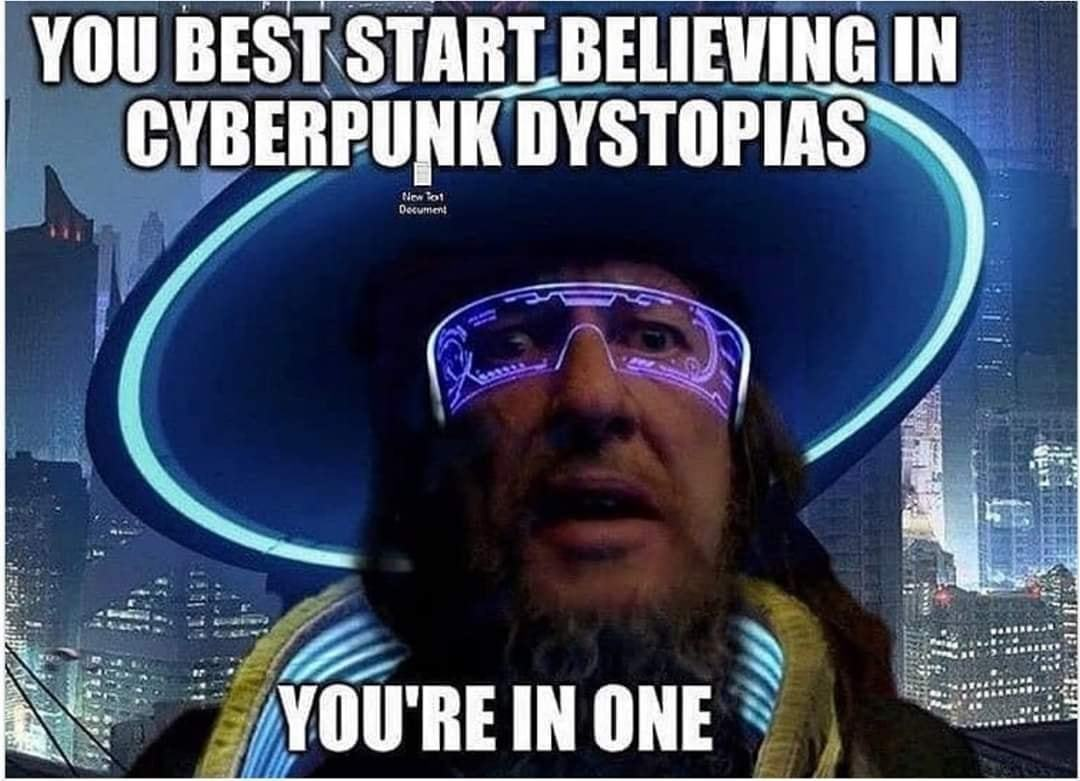
How To Fight Back - Calibre & De-DRM Plugin
Of course, being a nerd who knows nearly anything is possible with a computer, I’m not going to take this lying down. And someone years before me thought the same thing, and decided to create the De-DRM plugin for the software Calibre.
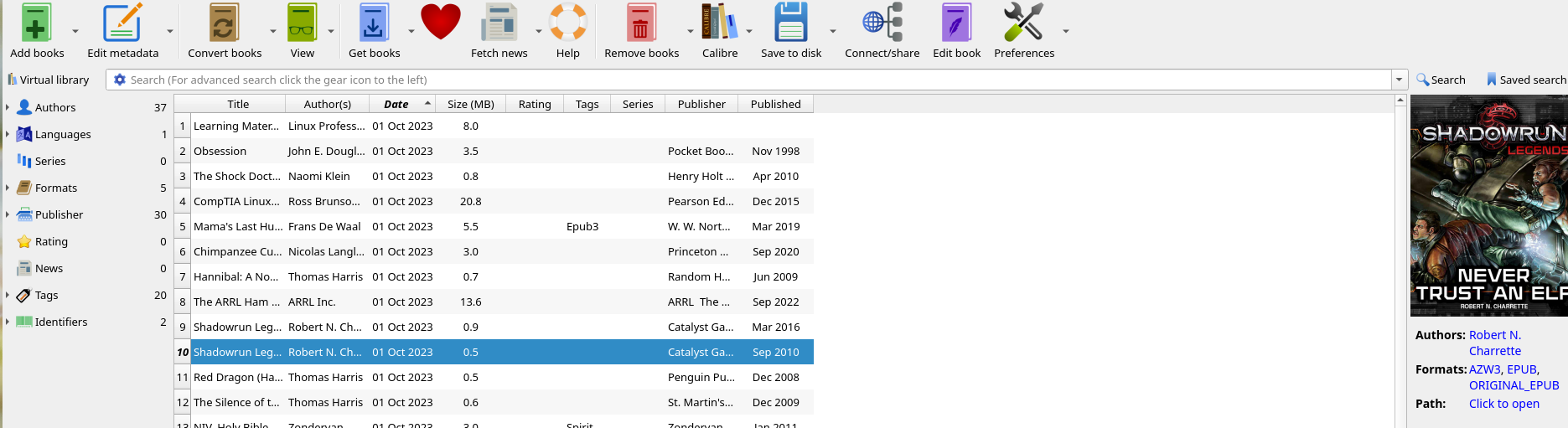
The above is a screenshot of the Calibre dashboard and a list of books which I did purchase. Normally when adding books you purchased off of Amazon you can not open them in calibre, and are greeted with an error. However after entering the pre requisite information to remove DRM, you can open any file - and more importantly, convert said file which permanently removes the DRM forever.
Now Calibre itself doesn’t actually remove the DRM. The work for that is done in the De-DRM plugin which is configured in Calibre itself. In the following guide I’ll show you how to install calibre, configure the de-drm plugin, and batch convert your books.
Step By Step Procedure
Install Calibre
There’s a million ways to do this. I’m going to venture and guess that if you’re reading this, you’re on Linux. In which case I would highly recommend not just installing calibre from your package repos. Why? Just because calibre has a lot of dependencies. It’s not the end of the world to install them all but it will increase your installed package count by a lot.
On my current install I opted for guix, but you could use the nix package manager. Or flatpack. Or the linuxserver.io image. Or just ignore me and install it directly anyways.
For those not on linux, your options are much easier. Just download the package here.
Download The De-DRM Plugin
This is the crux of why I’m actually making this guide. Currently the De-DRM plugin is being maintained by github user nodrm at the following repository:
https://github.com/noDRM/DeDRM_tools/
Just go to the “Releases” on the right hand side of the page and download the zip that is not named “Source Code” (as of writing this zip is DeDRM_tools_10.0.9.zip)
Install The De-DRM Plugin
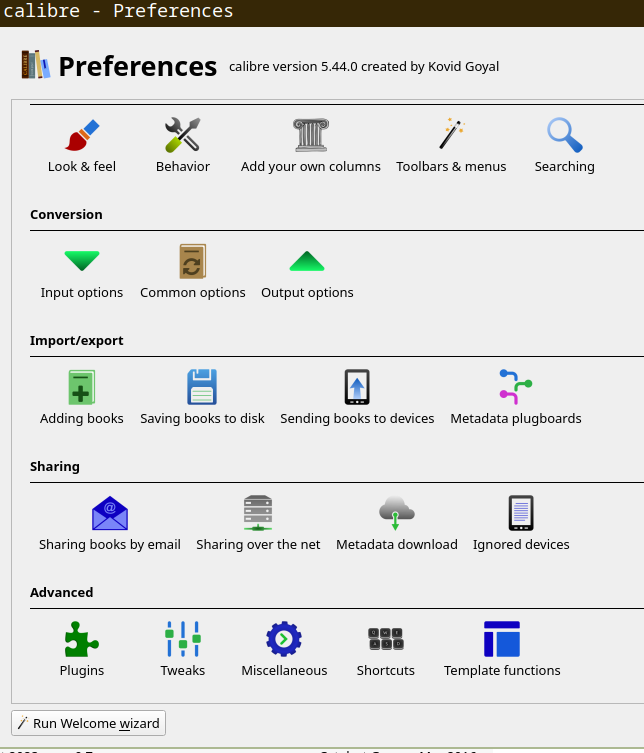
 Go to Preferences > Plugins and then click “Load plugin from file”. Enter the zip you downloaded previously.
Go to Preferences > Plugins and then click “Load plugin from file”. Enter the zip you downloaded previously.
Configure The De-DRM Plugin
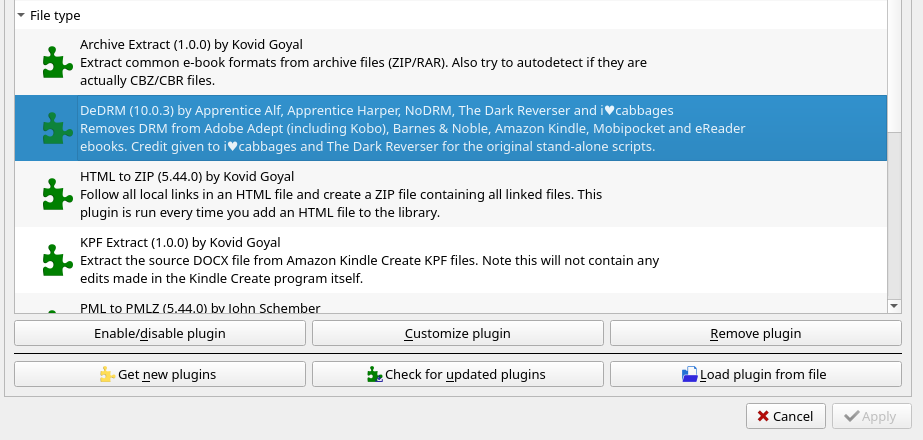 Next, highlight the plugin in the plugin menu and click on Customize Plugin at the bottom of the screen.
Next, highlight the plugin in the plugin menu and click on Customize Plugin at the bottom of the screen.
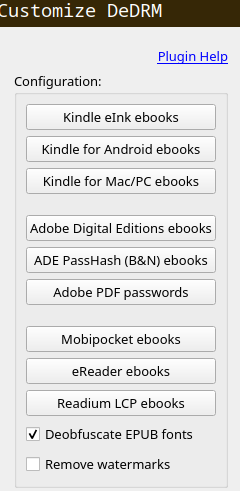
This will show you a screen of possible options to select. If it’s not obvious, which option you select depends on what devices / platforms the books are authorized on. For me, all of my ebooks are associated with a Kindle. So I simply just click on the first entry here for Kindle Devices, and enter my Kindle’s serial identifier (found in device settings on my Kindle).
Bulk Converting Books
Before the final step - try to add a book you couldn’t open before and open it now. Calibre should allow you to read the book at this stage. If it doesn’t, then you need to configure the plugin again. For me I had to try entering the serial number a few times, due to confusing the letter O and the number 0.
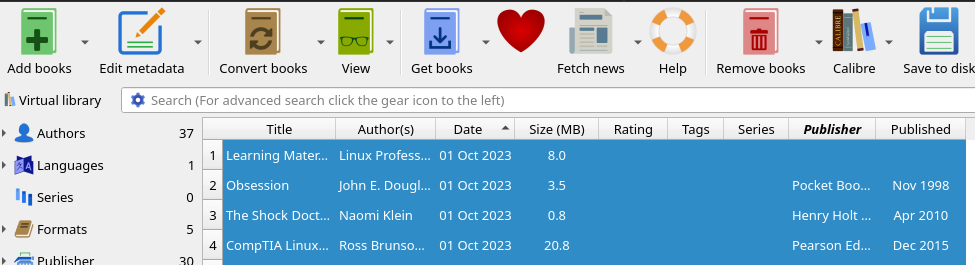
After confirming everything is working properly, select every book and click Convert Books at the top.
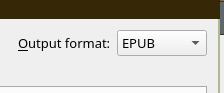
The final step I’ll detail that you should pay attention to is the output format. If you want to change it, that is in the top right corner of the conversion page. Other than that you should review the settings yourself and see if you need to change any (I left them as default and it seems fine for now).
In Closing
The above specifically covers how to remove the drm from ebooks you have the rights to already. I have no idea how to go about removing drm from ebooks that someone else bought and somehow I now have the files for. If you do know how to handle that, I’d be curious to learn how to do the same. I think it’s absolutely ridiculous that we have to go to these lengths to ensure that the book we bought we own… but c’est la vie.